
Below is information on how to use the SafeView - Preserve Help System.
Access Help
From any page in SafeView - Preserve, click the Help button.

The Help System will open in a new window. If there is a help topic related to the page you are on in SafeView - Preserve, the topic will be displayed. If there is no topic related to your current page, the first page of the Help system will open and you can navigate or search for the topic you want to view.
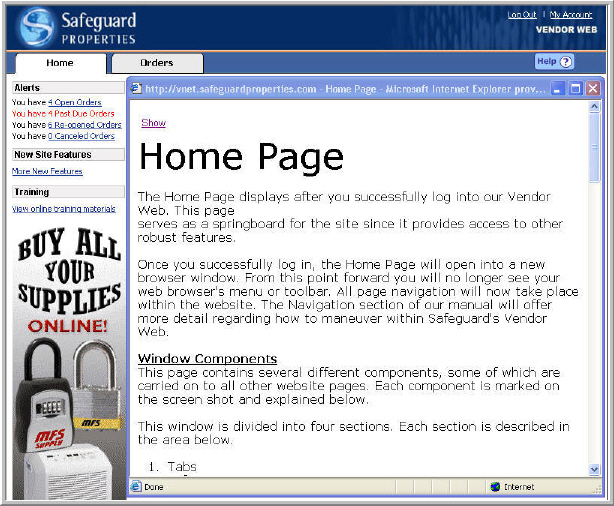
View Full Help
To view the navigation and access additional help topics, click the Show link.
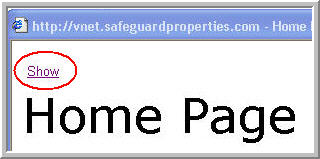
The Contents, Index, and Search navigation options will display.
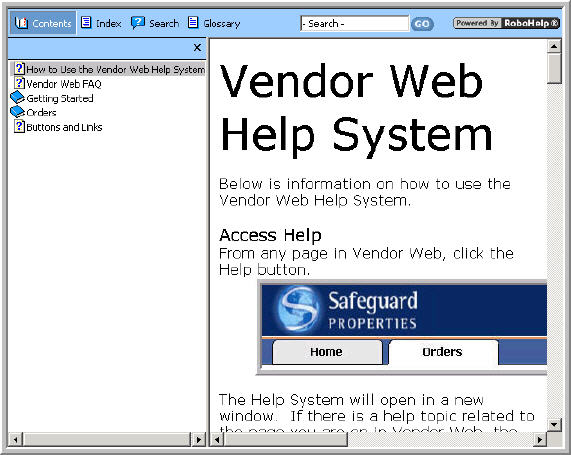
Click the X to hide the Navigation and view a topic in the full window.
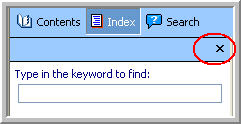
The navigation options will still show, but the topic will expand.
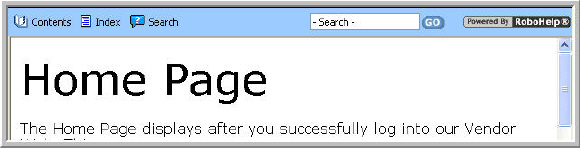
Contents
Click the Contents tab to view topics in a logical site order to enable you to easily find the topics you need. Click on any topic from the Contents list to view additional details on the topic.
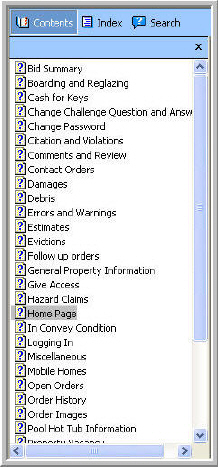
Index
Click the Index tab to view an alphabetical list of help topics. Click on any item in the list to view additional details on the topic.
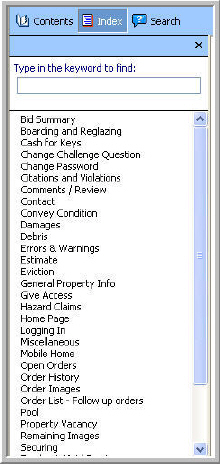
Search
You can search through the SafeView - Preserve Help System using the Search box at the top of the page. Type your keywords you are looking for and click GO.

You can also click the Search tab and enter your keyword search and click GO.
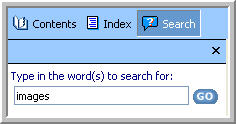
The search results will display. Click on any result to view additional details.
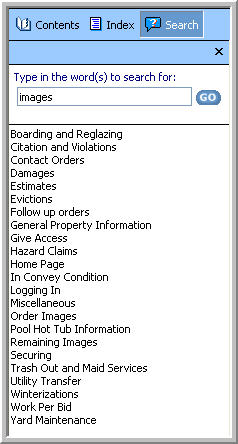
Glossary
You can search through the Glossary for definitions on key terms related to Vendor Web and Safeguard Properties. Click on a term in the glossary and the definition will be listed in the box on the bottom of the glossary section.
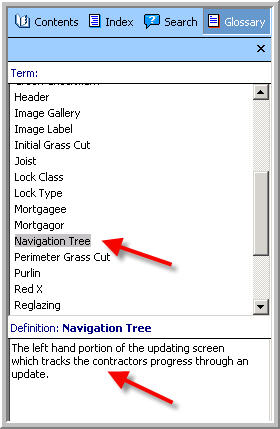
Topic Pages
Links
From each topic page, you can click on any link to view an associated topic page or contractor memo.
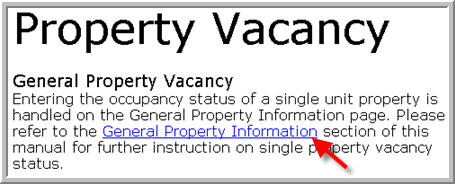
Related Topics
At the bottom of each topic page are a list of related topics. Click any link to view the topic page.
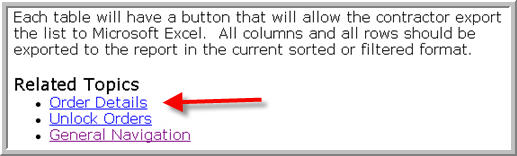
Glossary Hotspots
If a word in the Glossary is located on one of the topic pages, the word will be in burgundy font and italicize. You can click on the term to show the definition on the page.
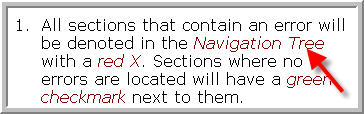
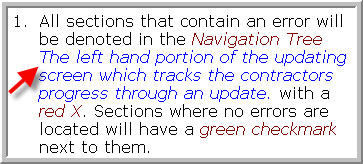
Click on the term again to hide the definition.
Tips, Notes and Caution
Icons denote a helpful or cautionary item. Below is a list of the icons used throughout the SafeView - Preserve help topics.
|
|
Tip |
A tip will list helpful information or an easier way to accomplish a task in SafeView - Preserve. |
|
|
Note |
A note is an item that you may not be aware of, but will help you understand a SafeView - Preserve or Safeguard process or procedure. |
|
|
Caution |
Items marked with the Caution icon should always be reviewed carefully. |
Related Topics