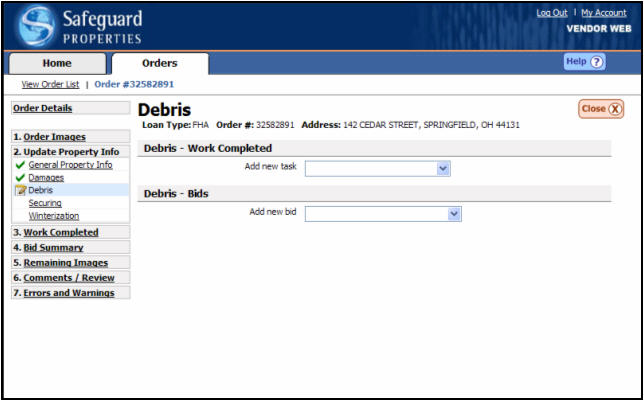
Debris
The General Debris screen can be used to either report debris that was removed or bid A cost amount for work that cannot be completed for the allowable. debris for later removal. When reporting debris, remember the following:
Before, during and after photos are required.
Take photos of debris AFTER removal to show debris has been cleared. Photos should be of same area and angle as BEFORE photos.
Final photo should be of contractor's full truckload or full dumpster load.
If bidding any type of debris, the bid must include quantity, price per unit, bid amount and description of the debris.
For personal property: must also include approximate value, interior or exterior, a bid to remove and a bid to store.
If you are only removing health hazards, if possible, show the health hazards in a pile, and then removed. An original location photo would be helpful.
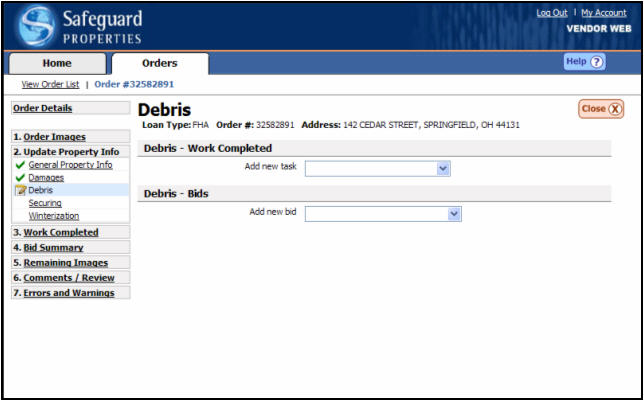
Debris - Work Completed
Ensure you are working in the Work Completed section of the General Debris screen.

Select the category of debris that was removed by choosing from the drop down menu labeled {Add New Task Work that has been completed on a particular order.}.
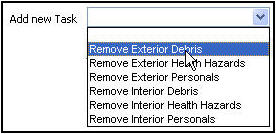
As you select types of debris headers will appear which will allow you to enter details about the work completed. Anytime you report debris was removed from the property you must advise on a description, a quantity / measurement, and the contact information for the dump site (FHA Loans only).
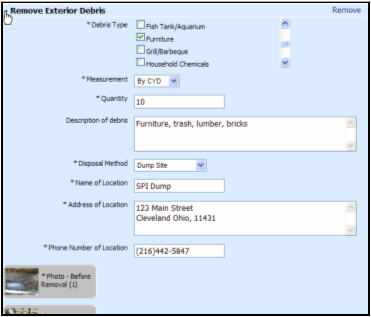
You will then be asked to insert the media items to support the work was completed. To complete this drag the media from the bottom of the screen into the appropriate section located just above the list of media.

Debris - Bids
Ensure you are working in the Bids section of the General Debris screen.

Select the category of debris that you are bidding to remove from the drop down menu labeled {Add New Bid}.
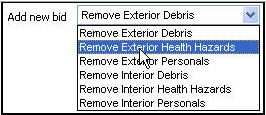
|
|
You will need to open a separate header A section break used within the SafeView - Preserve program. for each item you are bidding to remove. |
As you select types of debris, headers will appear on the page which will allow you to enter additional details regarding your bid.
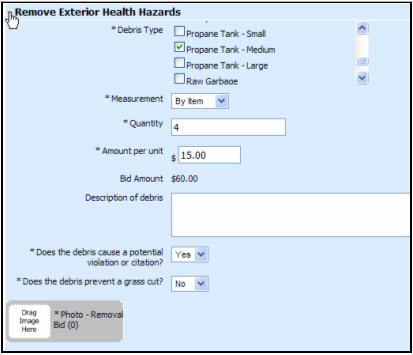
Drag the media from the bottom of the page into the appropriate section located just above the list of media.
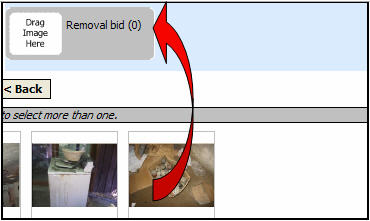
Pre-populate Default Debris Disposal Information into Debris Removal Tasks
We have added a feature to SafeView - Preserve which allows you to enter your standard dump information on one screen. SafeView - Preserve will then automatically insert this standard dump information in your debris removal tasks. You will always have the option to overwrite the pre-populated information for those situations where an alternate disposal method was used.
Each time that you add a work completed task for interior or exterior debris, interior or exterior debris health hazards, or fallen trees, the information that you entered in Debris Disposal Info will be pre-populated for you.
When you add a work completed task for remove a car, boat, trailer, motorcycle, or camper/RV, the information that you entered in your Debris Disposal Info will be pre-populated for you. The towing information will pre-populate after you report that the vehicle was towed.
See the Debris Disposal Info topic for more information on setting your default debris information.
Related Topics
|
|
TIP: If you have additional questions, click the "Show" link in the upper left corner to view all of the help topics. |