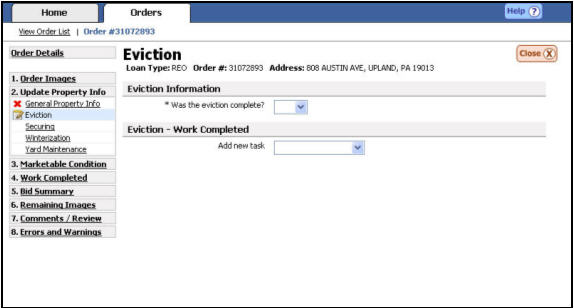
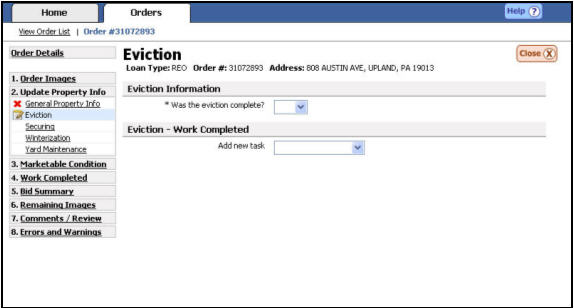
Report a Completed Eviction
{Was the eviction complete?} Select “Yes” from the drop down list.

Ensure you are in the Eviction - Work Completed section of the page.

Select Perform Eviction from the Add New task Work that has been completed on a particular order. drop down list.
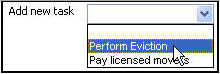
A “Perform Eviction” header A section break used within the SafeView - Preserve program. will open which will allow you to enter details about the eviction.
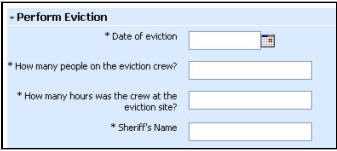
Type the date of the eviction or you may choose it by clicking on the Calendar icon and selecting the correct date.

Type the number of people on the eviction crew and advise on how many hours the eviction took.

Using the boxes provided, supply the Sheriff information including name, phone number and department.
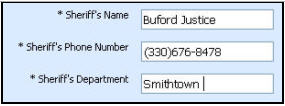
Choose if the sheriff signed the form by selecting yes or no from the drop down box.
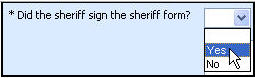
Add any special instruction given by the sheriff in the box provided.

Supply supporting media by clicking on the media from the media gallery The bottom portion of the updating screen where uploaded media are displayed. and dropping it in the appropriate media label A grey box within an update where media can be dragged and dropped..
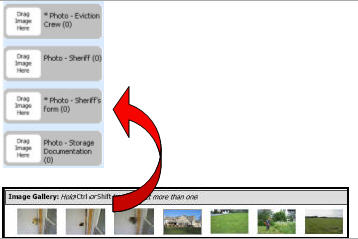
Related Topics
|
|
TIP: If you have additional questions, click the "Show" link in the upper left corner to view all of the help topics. |