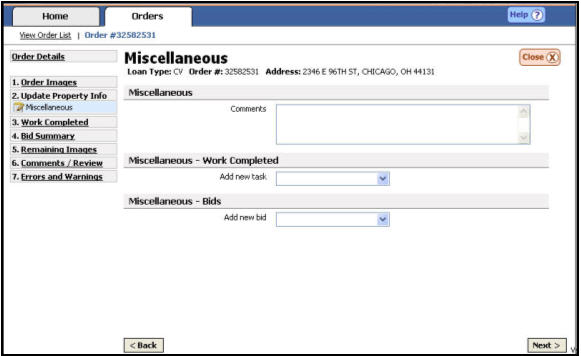
Copies of police or fire reports are needed so the client can file insurance claims for certain damage types.
Enter Police or Fire Report Information
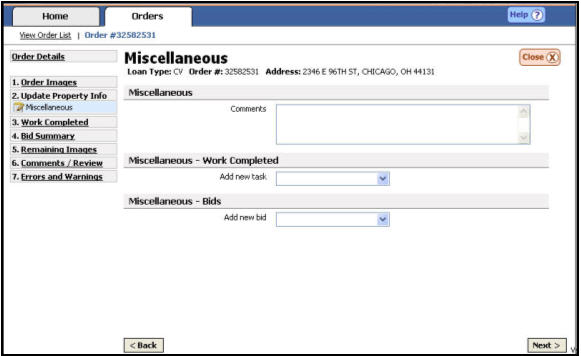
Obtained a Police or Fire Report
When a Police or Fire Report has been obtained, information will be entered via the Miscellaneous Work – Completed section.
Under the {Update Property Info} section.
Select
the Miscellaneous link.
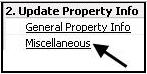
The Miscellaneous section appears.
Notice
the {Miscellaneous – Work Completed} section.
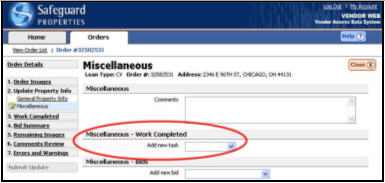
{Add new task Work that has been completed on a particular order.}
Select
the down arrow to choose “File police report”.
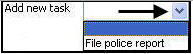
Select
the {File police report} option.

Enter the {Report Number}.
Type
the number of pages contained in the report in the space provided.

Enter important details into the {Description} text box.
Add
the required document (police report) by dragging the appropriate media
from the Media Gallery The bottom portion of the updating screen where uploaded media are
displayed.
to the label.
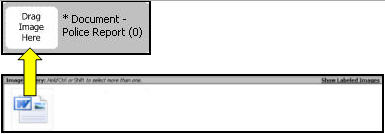
Bid A cost amount for work that cannot be completed for the allowable. to obtain a Police or Fire Report
To place a bid to obtain a Police or Fire Report, enter this information via the Miscellaneous Work – Bids section.
Under
the {Update Property Info} section.
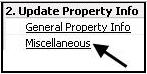
Select the Miscellaneous link.
The
Miscellaneous section appears.
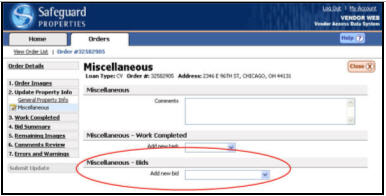
Notice the {Miscellaneous – Bids} section.
{Add
new task}.

Select the down arrow to submit a bid to “File police report”.
Choose
“File police report” from the list.
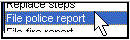
Select
the {File police report} option.

Enter the {Description}.
Enter
the important details into the {Comments} text box.
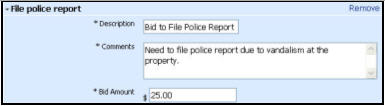
Enter in the {Bid Amount}.
Related Topics
|
|
TIP: If you have additional questions, click the "Show" link in the upper left corner to view all of the help topics. |