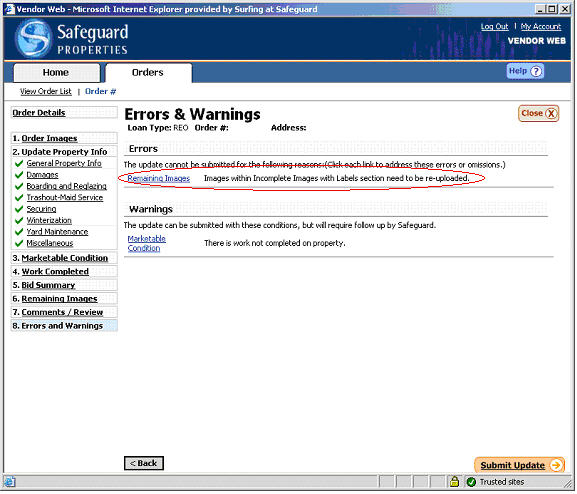
Fixing Remaining Media Error A mistake on an update that must be corrected prior to being able to transmit the results to Safeguard Properties.
If you have the following error circled in red please follow the below directions and give attention to the circled areas in each screen shot.
This error is caused when there is a connectivity issues between the user uploading the media and Safeguard Properties. The way to reduce this from happening is to be on a wired connection versus being on a wireless one, and making sure your photo resolution is 640x480.
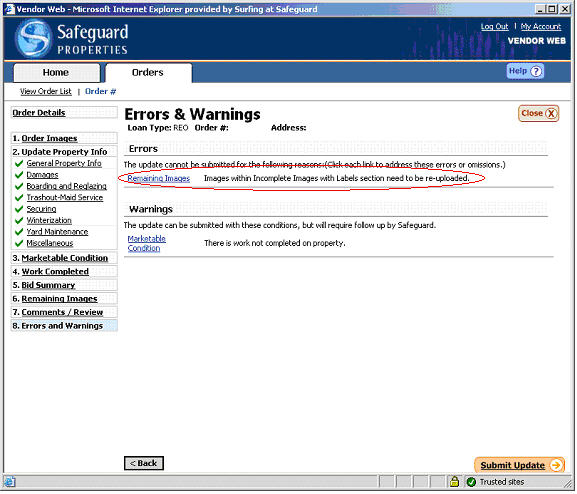
Go to
the “Remaining Media” section.
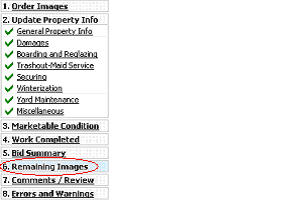
Click
on your “Incomplete Media with labels” section. Maximize this screen
to see which pictures need to be unlabeled, deleted and re-uploaded.
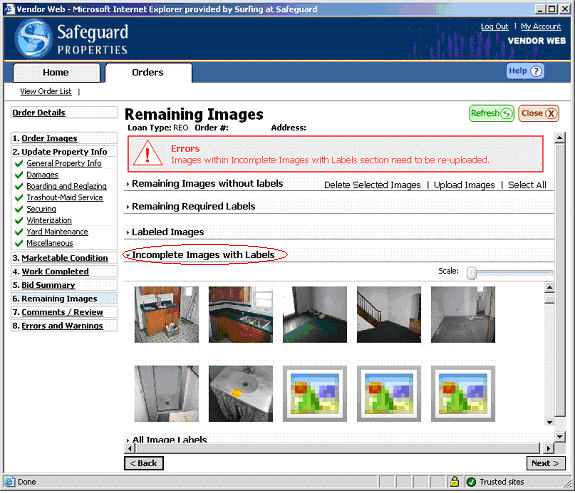
Next,
go to the “All Media Labels” section below it. Maximize this screen to
show where every picture is labeled.
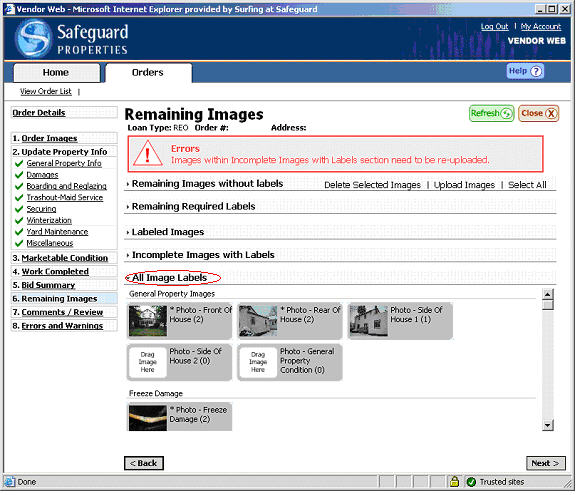
Right-click
the thumbnails, circled in red, that the incomplete media are labeled
in to maximize the section.
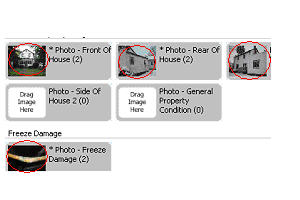
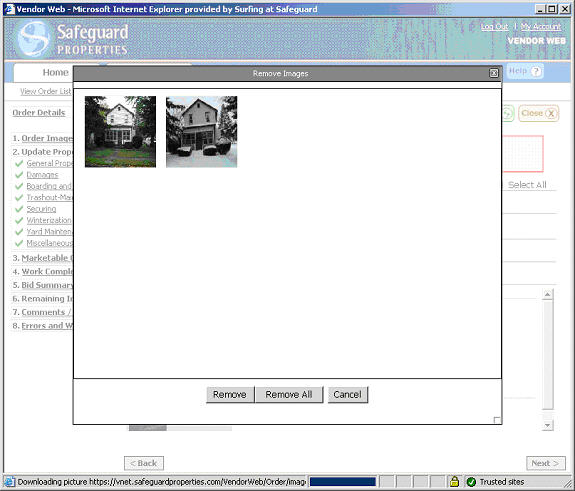
Remove each of the incomplete media from the section they were labeled in. (If it’s more then half, I suggest you just un-label every media item and re-upload all of them to save To quit the update but preserve all of the current information. time).
Click
the green Refresh button in the top-right corner.

After
the refresh, maximize the Remaining Media without Labels, Click Select
All, and then click Delete Selected. Be patient with this screen, if you
do not let it load all the media before clicking Select All, it will
not delete all the media.
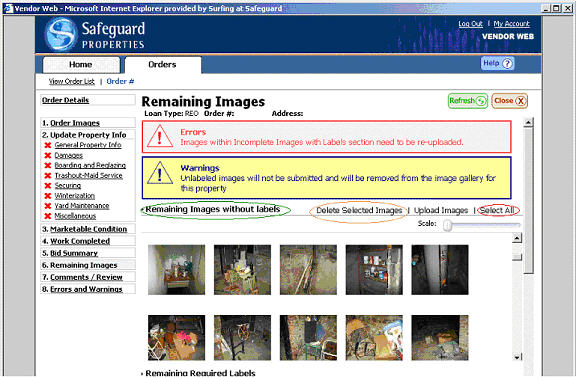
Once they are deleted, re-upload all media needed to complete the order.
If the said directions do not resolve your issue, please call 216.750.4545. Thank you.
Related Topics
|
|
TIP: If you have additional questions, click the "Show" link in the upper left corner to view all of the help topics. |