
The Work Completed screen will list all the work that was completed under a particular work order along with the prices for that work. The work completed screen also acts as the invoice for that order. The fields will automatically populate with the allowable The preservation price ceiling for work completed per the investor guidelines or client parameter. price for the work or the approved price per bid A cost amount for work that cannot be completed for the allowable.. In addition to the prices populating the contractor’s discount amount will populate and the system will perform the calculation of deducting that discount.

If there are not any corrections that need to be made to the invoice simply reviewed it and move on to the next page. If any prices need to be changed (i.e. your regional coordinator approved the work to be completed at no discount) they can be changed by clicking in the field and manually typing over the existing price or discount. Keep in mind that if you alter the invoice in any way you will be required to give an explanation.
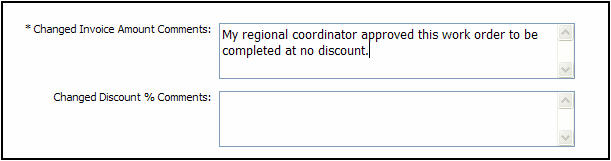
From the Work Completed screen you can add any additional work that might have been completed. To add a category click your mouse in the box next to the appropriate category and a check mark will appear. If you add additional work completed that category will now appear on the navigation tree The left hand portion of the updating screen which tracks the contractors progress through an update. on the left side of the page.
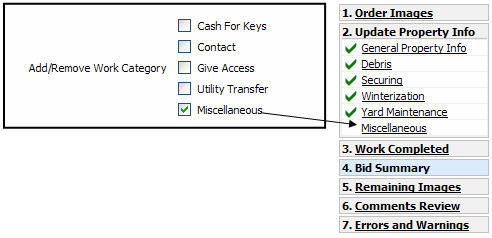
To add the information for the additional category click on that link from the Navigation Tree and you will be taken to that screen.
At the bottom of the Work Completed screen is where you can enter your invoice number.

Related Topics
|
|
TIP: If you have additional questions, click the "Show" link in the upper left corner to view all of the help topics. |