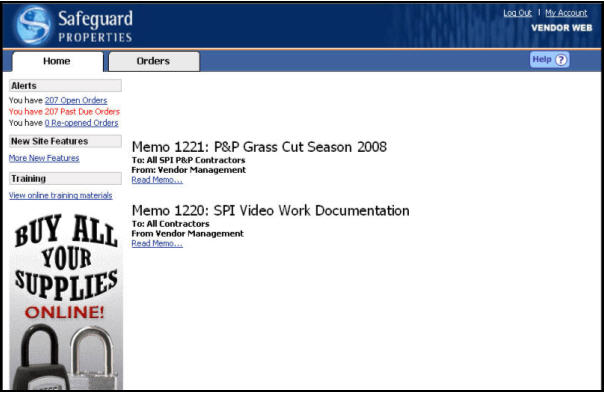
The SafeView - Preserve system allows any vendor to modify their password or challenge question information at any time. These features can be accessed through the My Account link located in the upper right hand corner of any SafeView - Preserve screen.
Change Your Password
Click the My Account link in the upper right hand corner of the screen.
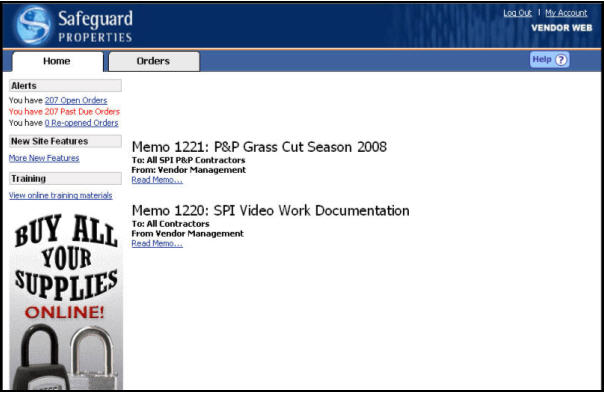
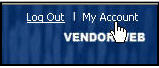
The “My Account: Change Password” page will display. Before proceeding you will need to have your current password. If you have lost you current password, you will need to have the password retrieved. Please refer to the Forgot Password section for instructions on retrieving a forgotten password.
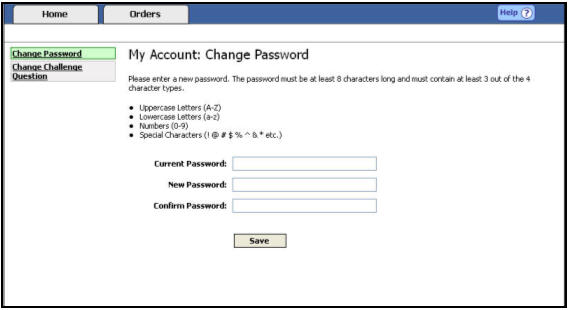
Type your current password in the {Current Password} field.

Type your new password and then type it again to confirm. Please ensure the same word is typed into each field.

If the words in the {New Password} and {Confirm Password} fields do not match you will receive an error message.

Click the Save button to confirm the password change.
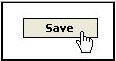
Related Topics
|
|
TIP: If you have additional questions, click the "Show" link in the upper left corner to view all of the help topics. |