Click
the Forgot your Password link. A “Forgot Your Password” window opens.
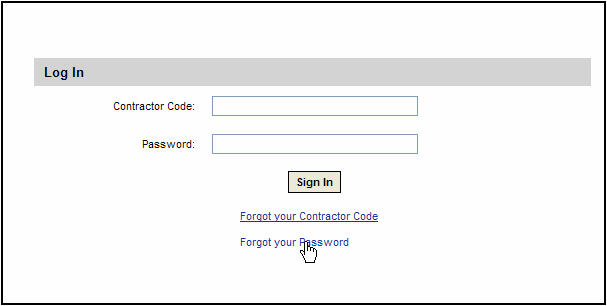
Enter
your code into the {Username} field.
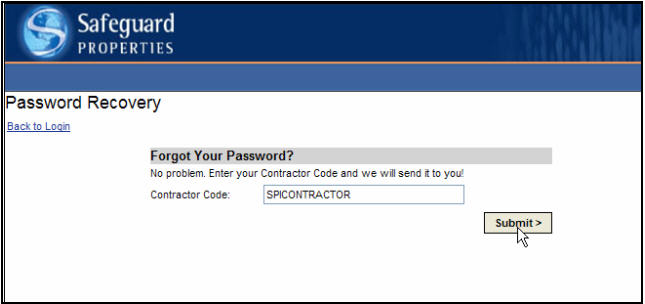
Click the Submit button. A “Your password has been sent to you” message appears.
Click the Back to Login link to refresh the Vendor Login page.
Open
the email message that comes from Safeguard Properties.
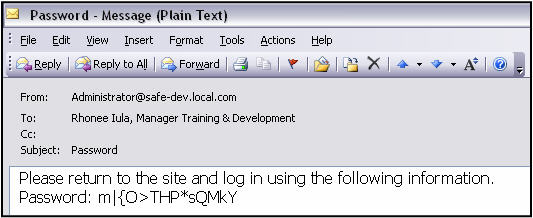
Note the password being referenced in this message and return to the Login Page.
Log in using your contractor code along with this temporary password.
Click Sign In. The “Your password has expired” window will open.
Enter information into all “Your password has expired” window fields.
Click the Submit button. The Home Page comes into view. The password is now reset to the one you just created.
