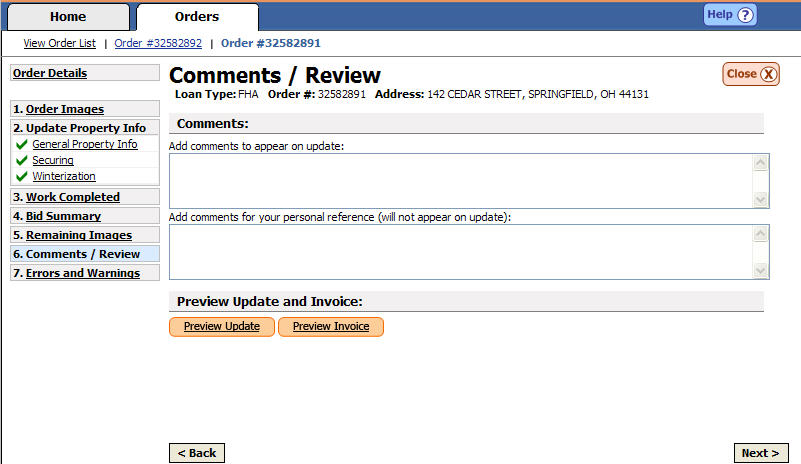
Comments and Review
It may be necessary for a contractor to communicate information to Safeguard that is in addition to what has already been communicated within the various categories within the update. (i.e. communicate securing info on a utility transfer order.) The Comments / Review screen allows the vendor to add comments to either be communicated to Safeguard, or for personal reference and tracking.
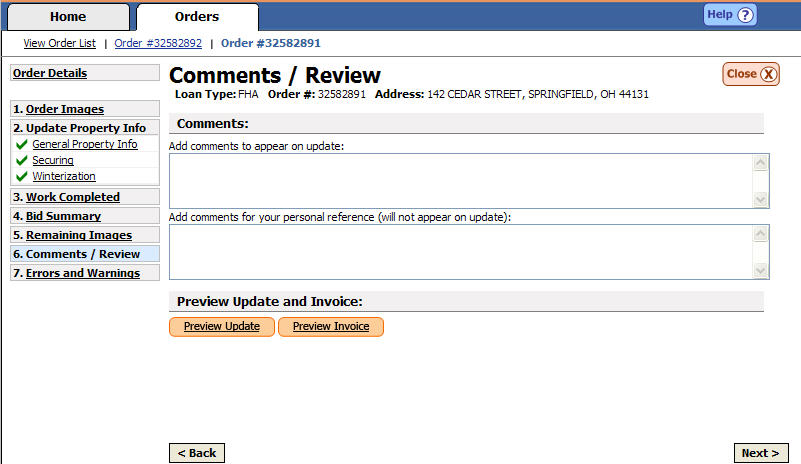
Enter Order Comments
All comments entered into the first comments box will appear on the update
that is transmitted to Safeguard Properties.
Ensure you are in the Comments section of the Comments/Review page.

Click in the {Add comments to appear on update} field. Type your comments in the space provided.

Click in the {Add comments for your personal reference} field. Type your comments in the space provided.

|
|
Comments entered in the personal reference comments box will not appear on your update and will not be transmitted to Safeguard Properties. |
Update
and Invoice Review
The review features of the Safeguard SafeView - Preserve will allow you to see a
copy of both the update and the invoice that will be transmitted to Safeguard
prior to finalizing your update.
Ensure you are in the Preview Update and Invoice section of the Comments/Review page.

Click the Preview Update button.
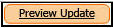
|
|
If you find mistakes in your update during the review process, you can return to the page where the mistake was made and correct it prior to submitting your update to Safeguard Properties. |
The update will appear on your screen.
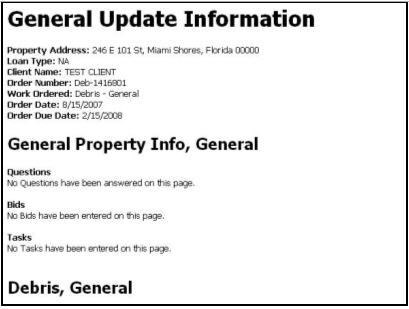
Click the Preview Invoice button.
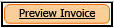
The invoice will appear on your screen. The Invoice will open in a Microsoft Word document. Once opened you can print the update or save To quit the update but preserve all of the current information. it you’re a folder on your hard drive.
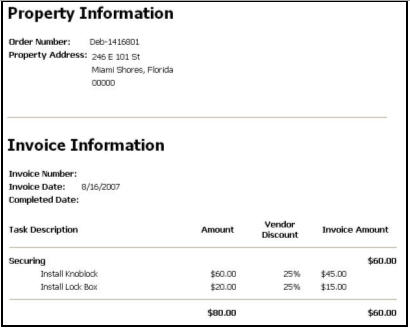
Related Topics
|
|
TIP: If you have additional questions, click the "Show" link in the upper left corner to view all of the help topics. |