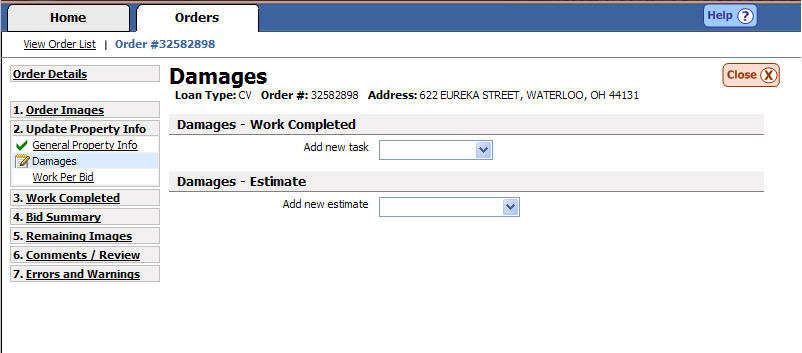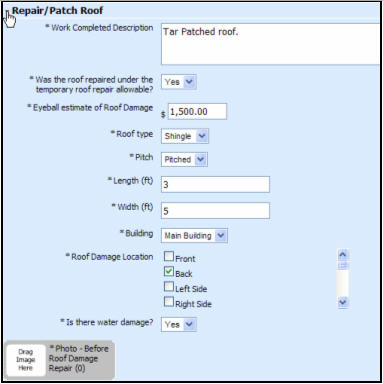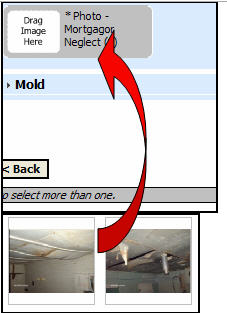Damages
It is extremely important
to accurately report and define damages at a property. Proper photo documentation
of all damages found at a property is required. If there are no damages,
then media indicating the property condition are required. Photo documentation of the
property condition is necessary in case damages are reported at a later
date.
The following information
should be considered when reporting damage at a property.
Vandalism: Damages
will be evident in the media, many broken windows, graffiti, neighbor
reports, etc. One
(1) broken window is not considered vandalism.
Fire: Fire
damage to interior or exterior of the property is considered fire damage.
An outside
grill that is burnt is not considered fire damage.
Roof: The
$400 Roof Allowable
should cover the cost to tarp all properties.
Structural: Crumbling foundations, caved
in and cracking walls. Holes
in walls are not structural; they should be reported as Mortgagor
Neglect.
|

|
The only damage that can be repaired
without bid
approval is roof damage. When a Roof Allowable is available, tarping and/or
Roof repairs should be completed within the allowable amount without bid
approval. Your work order will advise of a Roof Allowable. |
Enter
Damages Information
The General Damages screen
allows a vendor to report damages to the property. It
allows a vendor to submit an eyeball estimate,
submit media indicating the damage, and submit a bid to repair if necessary.
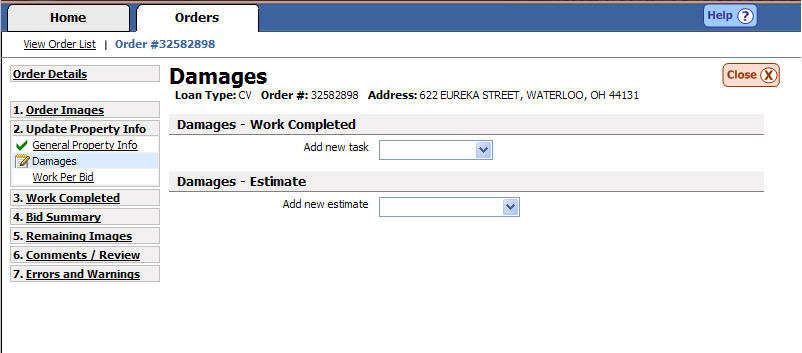
Damages
– Work Completed
Ensure
you are in the Damages – Work Completed section of the page.

Click
the drop down box next to {Add new task}

Header
bar will be created which will allow you to enter details about the work
completed.
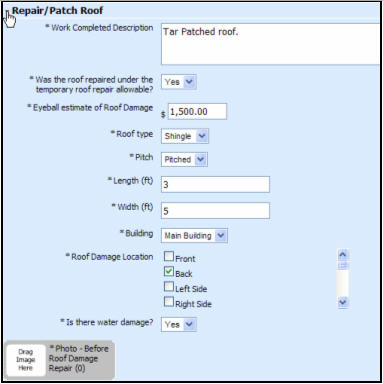
Damages
– Estimates
Ensure
you are in the Damages – Estimate section of the page.

To
add an estimate, choose a location from the {Add new estimate} box. All
locations can be chosen one at a time.

As
you select locations a header bar will be created which will allow you
to enter details about the damages. Once
the details are entered you can click on the arrow to collapse the detail
section.

Add
any supporting media for your bid by clicking and dragging the media
into the corresponding media label.
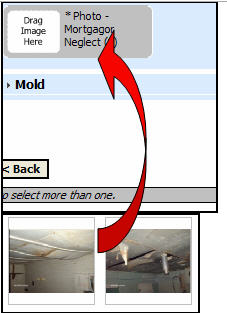
|

|
If you are reporting a damage that requires
a bid (mold, roof) you will be required to enter that bid when you report
the damage. |
Related Topics
|

|
TIP: If
you have additional questions, click the "Show" link in the
upper left corner to view all of the help topics. |