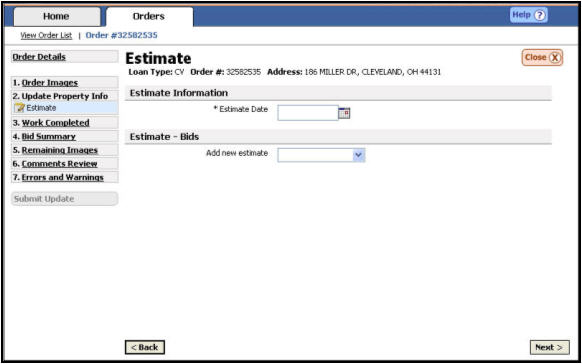
Hazard Claims
There are times when damages at a property are so vast that a Hazard Claim must be filed to address them. Claims contractors report the damages to Safeguard Properties and provide detailed, itemized estimates to address these damages.
This section outlines the process of updating Hazard Claims orders.
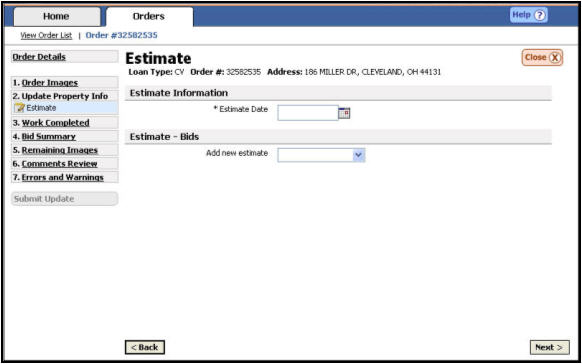
Update an Itemized Estimate
Ensure you are in the Estimate Information section of the Estimate page.

Click on the Calendar Icon next to the {Estimate Date} field. The expanded calendar view will appear. Click on the appropriate date to fill in the {Estimate Date} field.
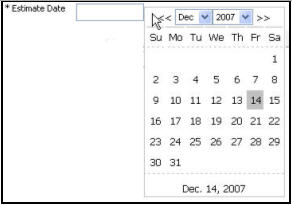
Ensure you are in the Estimate - Bids section of the Estimate page.

Choose the correct item for the estimate by selecting a location from the {Add new estimate} drop down menu. Multiple locations/items may be chosen from this drop down menu.

For each item selected, a corresponding header A section break used within SafeView - Preserve program. will be created.
Click the arrow to the left of the new header to expand it and enter details.
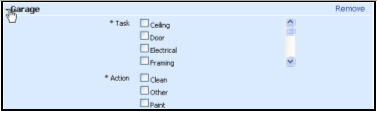
Choose the appropriate task Work that has been completed on a particular order. by clicking the check box next to the appropriate location. More than one selection can be made by checking multiple boxes.

If “Other” is selected, you will be required to provide a description.

Choose the appropriate action by clicking the check box next to the desired item. (Paint, Clean, Remove, etc.) More than one selection can be made by checking multiple boxes.

If “Other” is selected, you will be required to provide a description.
Type in a measurement by entering a whole number in the {Measurement} field.
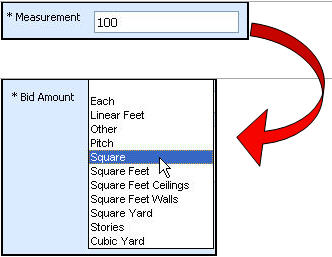
Choose a measurement type (i.e. Cubic Yard, Linear Feet, and Square Feet) from the drop down list provided.
Enter the total amount for your bid A cost amount for work that cannot be completed for the allowable. in the {Bid Amount} field.

Add any additional comments in the {Comments} box provided.

Add supporting media for the estimate by dragging media from the Media Gallery The bottom portion of the updating screen where uploaded media are displayed. to the corresponding media label.
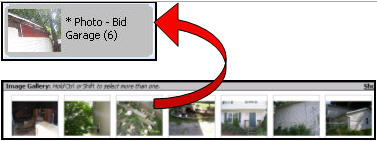
Click the next button to continue the update.

|
|
It is extremely important for the contractor to continue to provide Safeguard Properties a paper itemized estimate. The paper estimate will contain all of the detail needed to process the Estimate (Dimensions, material costs, man hours, etc.) SafeView - Preserve is only used to provide the total cost of the work as well as some general information regarding the work needed. |
Update Hazard Claims Work Completed Per Bid
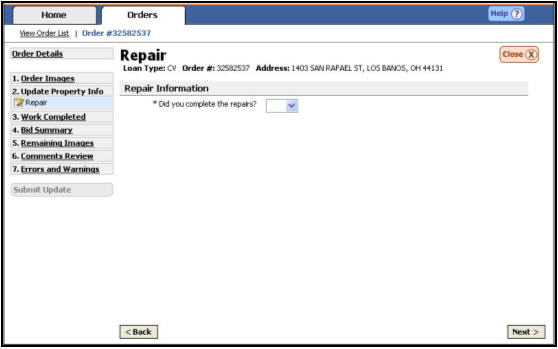
Ensure you are in the Repair Information section of the Estimate page.

{Did you complete the repairs?} Answer “Yes” only if you completed all the repairs. Otherwise select “No.”
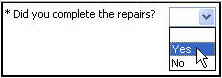
Add any additional comments explaining details of the work completed or why all work was not completed.

Click on the Calendar Icon next to the {Completed Date} field. The expanded calendar view will appear. Click on the appropriate date to fill in the {Completed Date} field.

Advise if any additional damages were discovered during repairs. If the answer is “Yes” you will be required to provide details/bids.

Add any additional comments explaining details of the work completed or why all work was not completed.

Add supporting media for the work completed by dragging media from the Media Gallery to the corresponding media label.
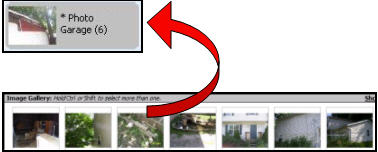
Click the next button to continue the update.

Related Topics
|
|
TIP: If you have additional questions, click the "Show" link in the upper left corner to view all of the help topics. |