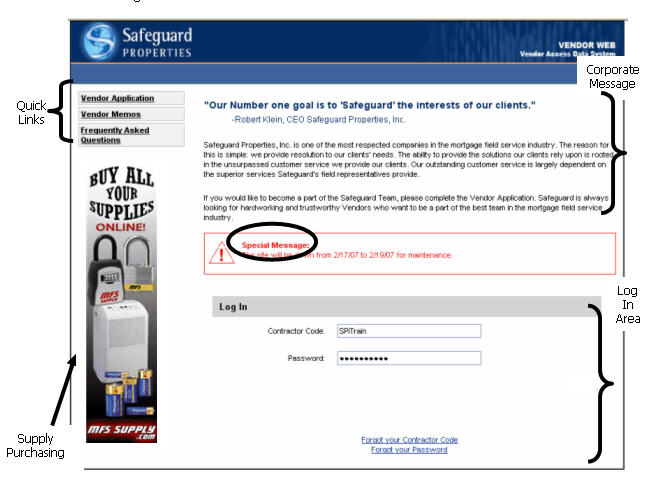
Logging In
You may access SafeView - Preserve from https://vnet.safeguardproperties.com . This page allows you to access several items that can be viewed without logging into the Vendor Web site. The Login Page also offers authorized users the capability to log into SafeView - Preserve. Before exploring the log in process let's examine the components of the Login Page.
The Login Page contains the five components listed below:
Quick Links
Supply Purchasing
Corporate Message
Special Messages
Log In
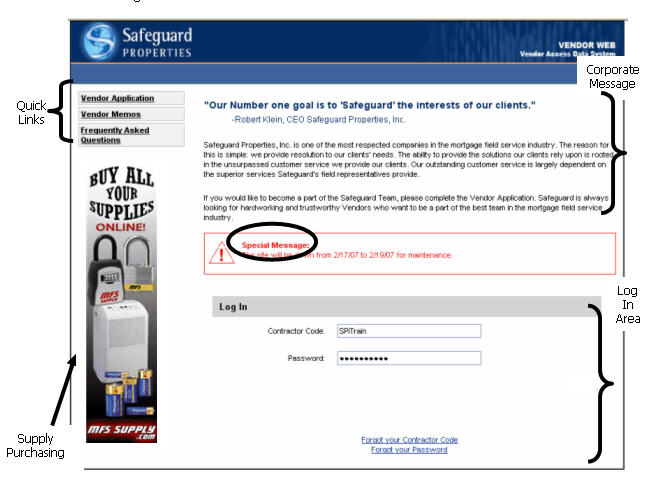
Quick Links
The Quick Links section displays in the top left corner of the Login Page. It contains three links which are explained below. You do not have to be logged into SafeView - Preserve for these links to be functional.
Vendor Application
The Vendor Application appears first in the Quick Links section of the Login Page. This link opens a new window that contains an employment application. Complete this application if you would like to be considered for a subcontracting position with Safeguard Properties.
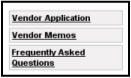
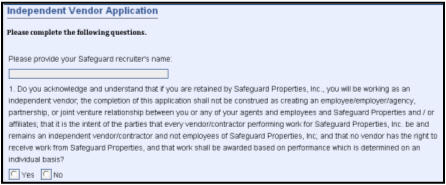
Vendor Memos
The second item, in the Quick Links section of the Login Page, is labeled Vendor Memos. This link leads to the Memos section of the SafeView - Preserve Help Page. Contractor memos containing important field servicing industry policies are housed here. This page opens into a new window and contains other functionality that becomes available after you successfully log into the SafeView - Preserve.
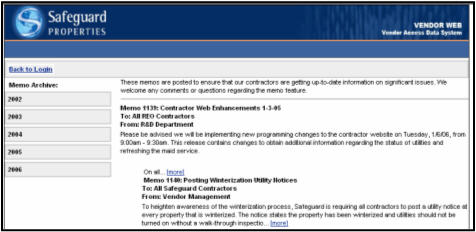
Frequently Asked Questions
The third Quick Links item, on the Login Page, is the Frequently Asked Questions link. A new window containing SafeView - Preserve's Help Page also opens to reveal a list of common SafeView - Preserve user questions. These questions appear in logical categories that help you locate your information quickly.
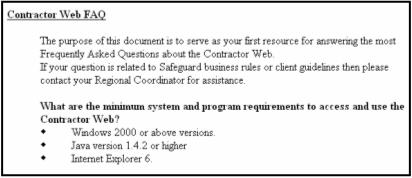
Supply Purchasing
An image appears beneath the Login Page's Quick Links section. Your home improvement store shopping can be accomplished by clicking our “Buy All Your Supplies Online” image. This action will open another window that progresses to our www.mfssupply.com site. Supplies, coupons and pricing are located on this electronically catalogued web site.

Corporate Message
The right side of the Login page contains an important message from our founder, Robert Klein. This message is followed by verbiage that explains why you should consider becoming a part of the Safeguard Properties' field services representative team.
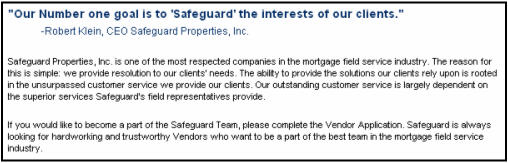
Special Messages
At times a Special Message will appear below the Corporate Message. It will alert you about a system down period. This message appears on the Login Page in order to prevent an unnecessary login to a system that is experiencing a down time. This section will not appear if there is no message to display.

Login Access
Safeguard Properties' contractors (P&P, REO, Grass, and Claims), as well as certain Safeguard employees, are the only authorized users permitted to log into SafeView - Preserve. Once you are selected to be a Safeguard contractor you will be sent a login name in an email message. Another message soon follows that contains your initial password. This password must be changed as soon as you successfully log into the site.
The Log In section of the Login Page is utilized by authorized SafeView - Preserve users who need to follow-up on orders, update work orders and read contractor memos.
Login Steps
Use these steps to log in to SafeView - Preserve. Once logged in you may access order information and update Safeguard regarding the work you performed on our clients' properties.

Go to the Login Page's Log
In section.
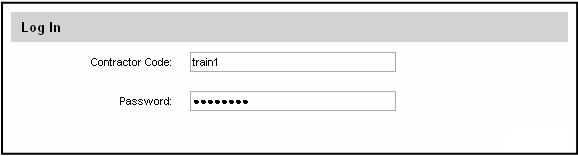
Type the contractor code, Safeguard provided you, into the {Username} field.
Press the [Tab] key to progress to the {Password} field.
Type your password.
Click the Sign In button.
Successful Log In Attempts
Once you enter the correct contractor code and password, you will advance to the SafeView - Preserve Home Page. This feature-rich page offers:
Special Messages
Alerts
Memos
New site feature explanations
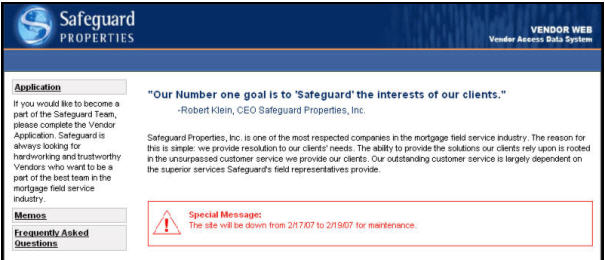
Unsuccessful Log In Attempts
Your login attempt may fail for several reasons. A message will emit in the event that you cannot log into the SafeView - Preserve system. The most common of these are listed below:
Contractor code is invalid
Password is invalid
The system is currently unavailable
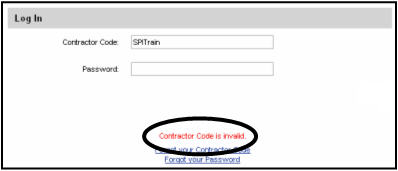
Return To The Login Page
The Login Page remains open even after you successfully log into the site. If you access this page while you are logged in the “You have been logged in” message appears on this page.
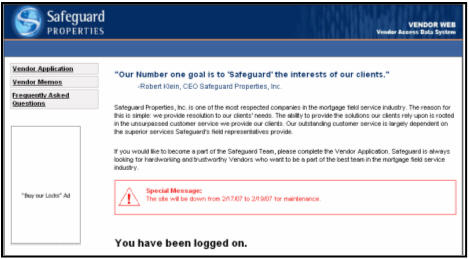
Another way to return to this page is when the system automatically logs you off due to inactivity. If the system senses that no action has been taken on the web site within a 15 minute time frame it will log you off. You will need to log back into the site to access the SafeView - Preserve’s functionality. Please keep in mind that this important feature is in place to protect our client’s property information.
Related Topics
|
|
TIP: If you have additional questions, click the "Show" link in the upper left corner to view all of the help topics. |