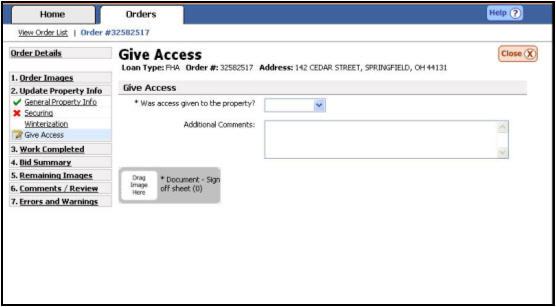
Give Access
When completing a Give Access order the following procedures need to be included.
All Properties
Make contact within 24 hours of the work order to schedule an appointment
Remain at the property, never give out keys or lockbox codes.
Document what was removed from the property
Inventory – bid A cost amount for work that cannot be completed for the allowable. remaining inventory
Complete Inspection Sign In Sheet
REO Properties
Provide necessary bids, if personals remain (remains may be debris)
Enter Give
Access Information
The Give Access screen will display. A vendor may script access information
by answering the questions which appear on the screen and providing the
appropriate information, names, and comments.
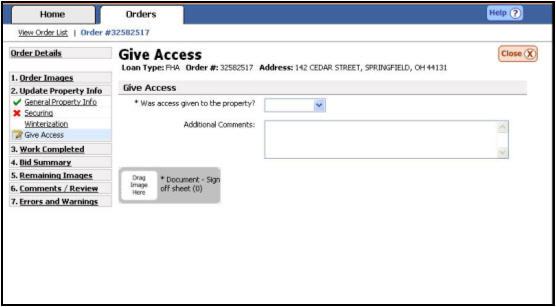
Report Access Was Given
{Was access given to the property?} Select “Yes” from the drop down list.
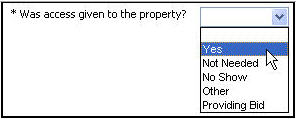
{Who was access given to?} Select who access was given to from the drop down list.

Type the name of the person who was given access in the box provided.

|
|
If the vendor stayed at the property during the give access order, the system will prompt the user to enter how long the person remained at the property. If the vendor did not stay at the property this question will not appear. |
Using the drop down box provided, select if you remained at the property or not. If applicable, type how long you remained at the property.
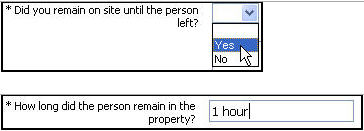
Enter
additional comments, if needed, in the box provided.

Drag
the appropriate media from the media gallery The bottom portion of the updating screen where uploaded media are
displayed.
to the corresponding media label.
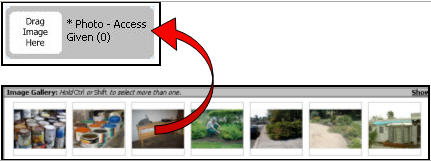
Report Access Was Not Given
{Was access given to the property?} Select the reason for access not being given from the drop down list provided.

{Who was access not needed for?} Select who access was not given to from the drop down list.

Type the name of the person who was not given access in the box provided.

Type the explanation as to why access was not needed.

Enter additional comments, if needed, in the box provided.

Provide a Bid to Give Access
{Was access given to the property?} Select the reason for access not being given from the drop down list provided.

{Who was access not needed for?} Select who access was not given to from the drop down list.
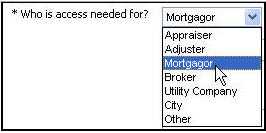
Type the name of the person who was not given access in the box provided.

Enter your bid amount (in whole dollars) in the {Bid Amount} box.
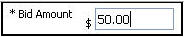
Enter additional comments for the bid, if needed, in the box provided.

Related Topics
|
|
TIP: If you have additional questions, click the "Show" link in the upper left corner to view all of the help topics. |