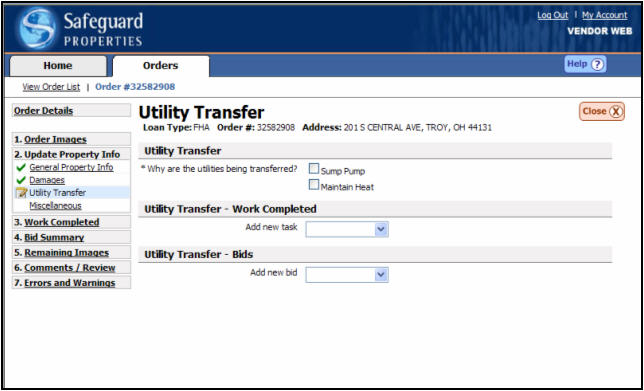
Utility Transfers
A contractor may be asked to turn utilities on and transfer them into the client’s name. Utility orders are placed to transfer the utilities into the client’s name in order to maintain the heat or operate the sump pump.
On utility orders for transfers or to turn on, it is critical to assure that:
Properties convey The process of transferring title to the government investor. (HUD) on time (There are some states that require utilities be transferred into Mortgagee The lender.'s name).
Properties do not freeze pending completion of winterization work.
Sump pumps are operational.
On your update, please provide the name and phone number of the utility company along with the account number that the property is registered to.
After the utility company has informed you that utilities have been transferred into Mortgagee's name and are on, it is essential you verify this by going to the property and assuring this to be the case. Provide photos showing the lights on and running water.
Enter Utility Transfer Information
The Utility Transfer screen will display. The vendor will be able to report transferring the electricity, gas, water, oil, propane or other.
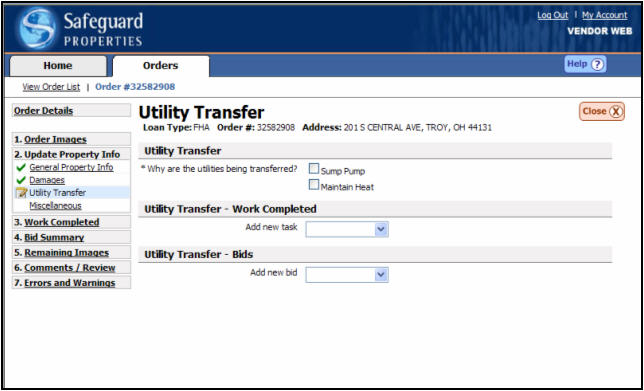
Enter a Completed Utility Transfer
You
will asked for the reason the utilities are being transferred. Choose
between sump pump and maintain heat or both.
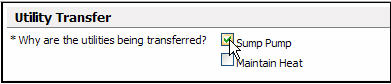
If
you choose Maintain Heat you will be asked for a photo of the thermostat
to support the heat is set at 55 degrees.

|
|
The photo is optional, however we strongly recommend the photo is submitted. |
Under
the Utility Transfer – Work Completed header A section break used within the SafeView - Preserve program.
click the {Add new task Work that has been completed on a particular order.}
drop down arrow and choose “Transfer utilities.”
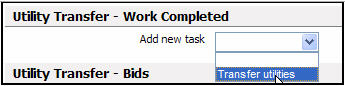
A
header will appear which will allow you to enter details of the utility
transfer.
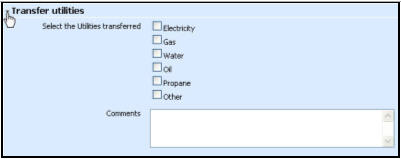
Place
a check mark in the box next to all utilities that were transferred.
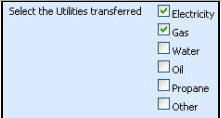
For
each utility you choose, a menu bar will appear which can be expanded
to enter details of the transfer.
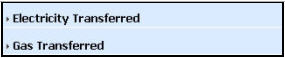
Click
the drop down arrow next to the utility you want to enter details for.
The window will expand to display the required questions.
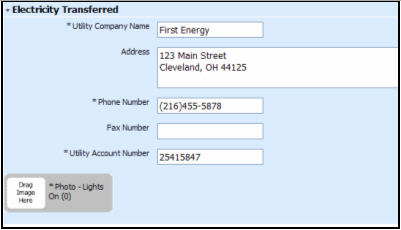
Add
supporting media to illustrate the utilities status (i.e. a light on)
by clicking and dragging the appropriate media from the Media
Gallery The bottom portion of the updating screen where uploaded media are
displayed.
at the bottom of the page into the corresponding Media
label A grey box within an update where media can be dragged and dropped..
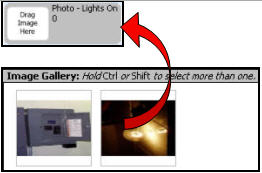
Enter a Utility Transfer Bid A cost amount for work that cannot be completed for the allowable.
If the utilities cannot be transferred for the allowable The preservation price ceiling for work completed per the investor guidelines or client parameter. or the city must be contacted, a bid may be necessary. The following steps will walk you through the process of placing a bid to transfer utilities.
Ensure
you are in the Bids section of the Utility Transfer page.

Select
“Transfer utilities” from the drop down box provided.
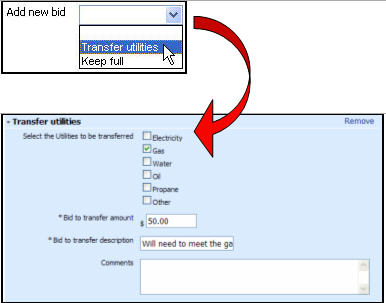
The Transfer Utilities header will appear on the screen which will allow you to enter details of the bid.
Click
the box next to each utility included in the bid to transfer.

A
header will appear titled Gas Bid. Click the arrow to expand the field.

Enter
the details for the utility company.
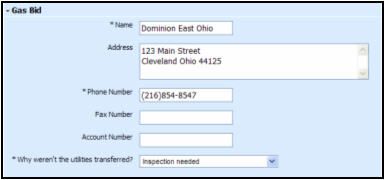
Related Topics
|
|
TIP: If you have additional questions, click the "Show" link in the upper left corner to view all of the help topics. |