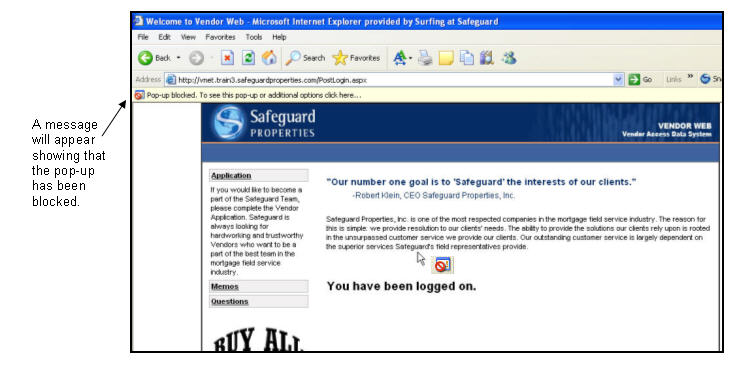
The Safeguard SafeView - Preserve requires that pop-up screens be able to open. In order to ensure that the Safeguard SafeView - Preserve functions properly, all pop-up blockers, be they Windows based or third party software, must be turned off or set to not block pop-up screens opened by the Safeguard SafeView - Preserve. Below are instructions on how to allow pop-ups in SafeView - Preserve from Internet Explorer, Google Toolbar, and Yahoo Toolbar.
Internet Explorer Pop-up Blocker
If you have a pop-up blocker enabled you will see the following screen upon making your first attempt to log in to the Safeguard SafeView - Preserve.
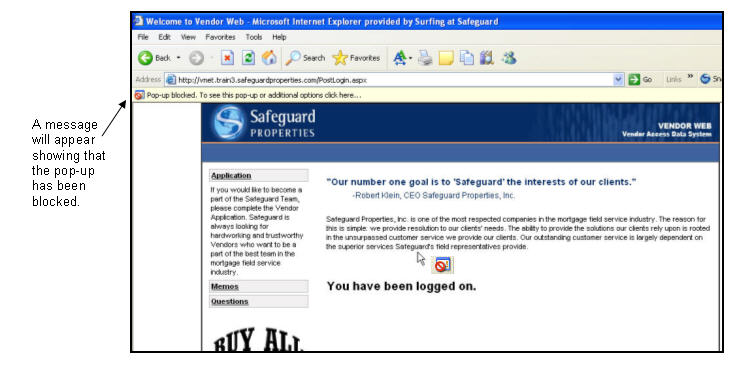
Click the pop-up message to bring up the pop-up options.
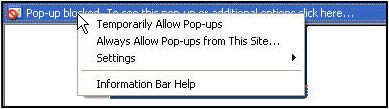
Choose “Always Allow Pop-ups from This Site" from the drop down menu.
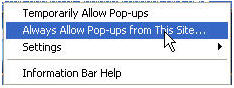
Click the Yes button to allow the pop-ups from the SafeView - Preserve site.
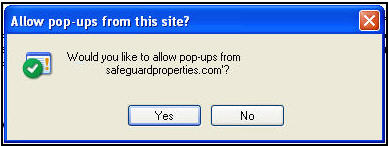
Google Toolbar Pop-up Blocker
If you have a pop-up blocker enabled from Google Toolbar, you will see an indicator that a pop-up has been blocked after you enter your login information.
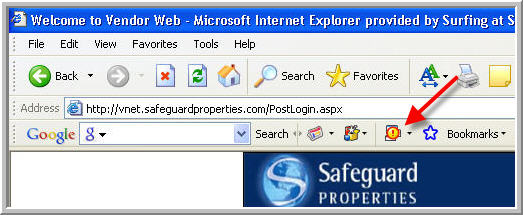
Click the down arrow next to the pop-up blocker button to display the pop-up blocker options menu.
Select “Always allow pop-ups from vnet.safeguardproperties.com”.
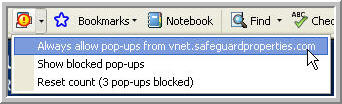
Enter your login information again and you will be able to access SafeView - Preserve. You will not receive this message again.
Yahoo Toolbar Pop-up Blocker
If you have a pop-up blocker enabled from Yahoo Toolbar you will see the follow screen upon after you enter your login information.
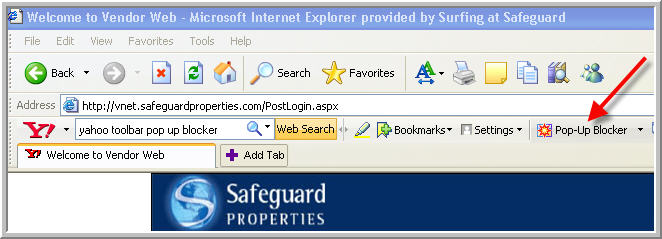
Click the down arrow next to the pop-up blocker to display the pop-up blocker options menu.
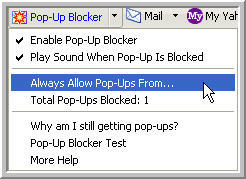
Select “Always Allow Pop-Ups From…”.
Another window will open. Select vnet.safeguardproperties.com from the Sources of Recently Blocked Pop-ups areas and click the “Allow” button to move it into the Always Allow Pop-Ups From These Sources” area.
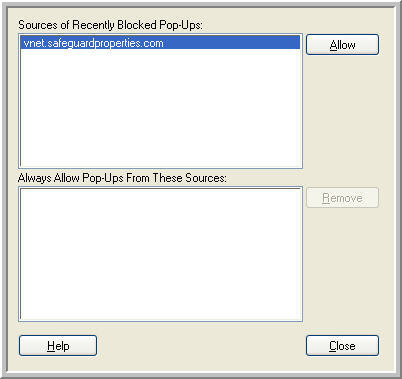
You will receive a message to confirm your selection. Select “OK” to Always allow pop-ups from vnet.safeguardproperties.com?” and then click the “Close” button to close the window.
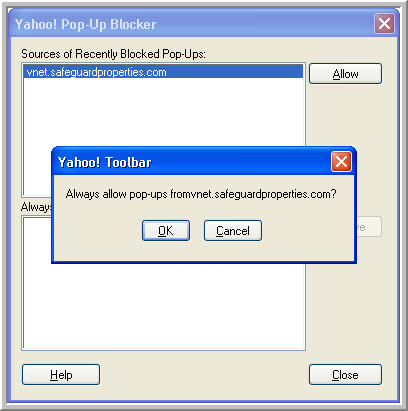
Access the login page again and enter your login information again and you will be able to access the site. You will not receive this message again.
Related Topics
|
|
TIP: If you have additional questions, click the "Show" link in the upper left corner to view all of the help topics. |