Return to the Order Details screen for the order that is locked and click the Resume Update button.
The "Update In Progress" pop-up window will appear.
Click
the new “Release Lock” button.
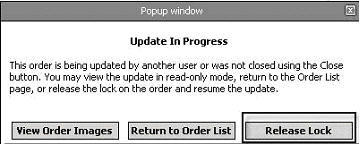
A confirmation pop-up will appear.
Before you click the OK button, please be sure that no one else from your office is updating the order. If someone else is updating the order, he or she will be kicked out of the update once you unlock it.
Click
OK to release the lock.

If
someone else in your office was updating the order before you released
the lock, he or she will see the following message when attempting to
go to the next screen:

