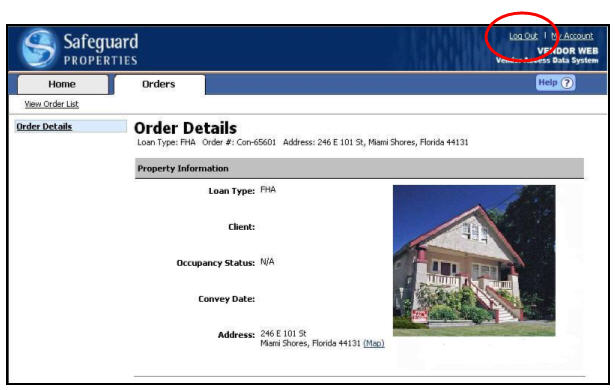
A vendor may access the Log Out command from any page within the Vendor Web. The Log Out command can be found in the upper-right portion of any SafeView - Preserve screen.
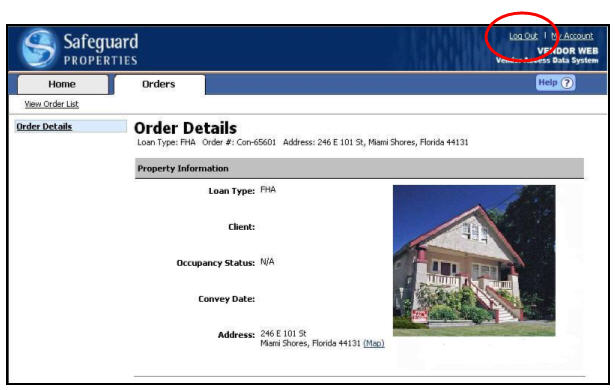
|
|
If you do not log out properly the order that you were in will be locked for 2 hours. In this case, you now have the ability to unlock the order yourself. |
Click
the Log Out link in the upper right corner of any screen.
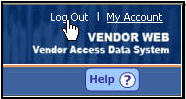
|
|
If you choose to log out while in the process of completing an order, your progress will be saved so you can log in later and continue from where you left off at the time of logging out. |
Upon clicking the Log Out link, you will be returned to the SafeView - Preserve Login screen.
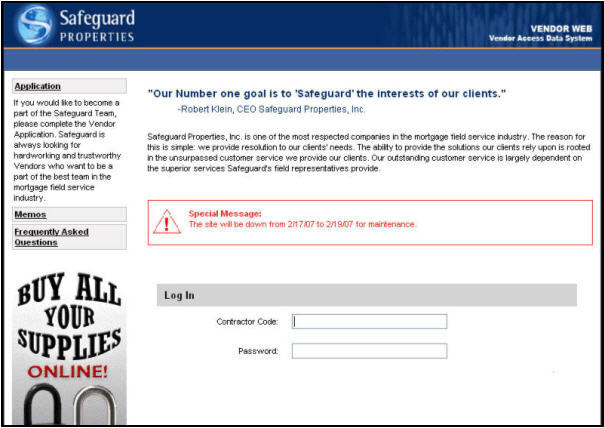
|
|
Leaving your computer idle will cause you to be logged out automatically. SafeView - Preserve will log you out after 15 minutes of inactivity. |
Related Topics
|
|
TIP: If you have additional questions, click the "Show" link in the upper left corner to view all of the help topics. |