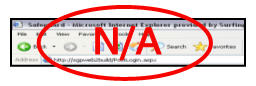
Home Page
The Home Page displays after you successfully log into SafeView - Preserve. This page serves as a springboard for the site since it provides access to other robust features.
Once you successfully log in, the Home Page will open into a new browser window. From this point forward you will no longer see your web browser's menu or toolbar. All page navigation will now take place within the web site. The Navigation section of our manual will offer more detail regarding how to maneuver within Safeguard's SafeView - Preserve.
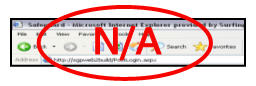
Window Components
This page contains several different components, some of which are carried on to all other web site pages. Each component is marked on the screen shot and explained below.
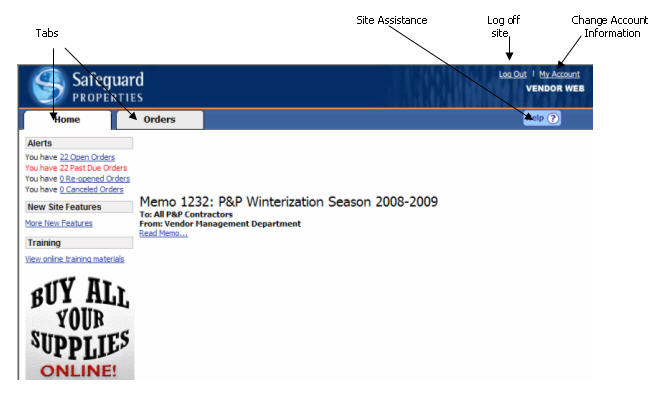
This window is divided into four sections. Each section is described in the area below.
Tabs
Left pane
Messages
Memos
Tabs
Tabs appear at the top of the Home Page. They may be used to access various web site functions. Currently only two tabs appear in this section of the window: Home and Orders. The active tab denotes which page you are currently viewing.
You know it is active because the tab appears to be pushed forward and contains a white background. An inactive tab, conversely, looks as though it is in the background and has a grey canvas.
Leaving The Home Page
You may progress to other areas of the web site by clicking a link or tab. This web site's tabs are located at the top of the page. When you leave the Home Page Home tab's background becomes grey. This tab will also appear to be in a background position since it is no longer active.
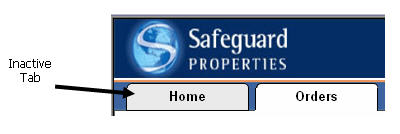
Returning To The Home Page
Click the Home tab any time you want to return to the Home Page. When you return the Home tab pushes forward and possess a white background. It becomes the active tab and presents all of the Home Page's functionality.
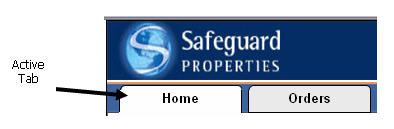
Left Pane
The left pane of this window contains four main sections. Three of the four sections contain links to other pages within this web site while the last section leads to another site. Each of the following components of this window pane will be explained below.
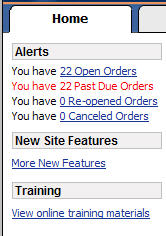
Alerts
New Site Features
Training
Supply Purchasing
Alerts
The first section of the left-hand pane contains Alerts. This area of the page holds order count information that is subdivided into the categories listed in the table below. The Order tab may also be used to progress to this information.
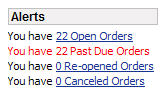
New Site Features
The New Site Features section also appears in the Left Pane of the Home Page. It is located underneath the Alerts. This area contains announcements about new web site functionality or update script changes.
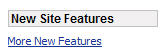
Training
The Training section appears below the New Site Features in the left pane of the Home Page. It holds training documentation, links to recorded classes, tips regarding web site usage, training calendars, frequently asked questions, and much more. Once on the Training page you will find a link to this site's help documents.
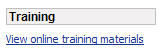
Supply Purchasing
Much of the shopping you do today at home improvement stores can be accomplished by clicking on our Buy All Your Supplies Online image. This image is located below the Training section. It will open another window and lead you to the http://www.mfssupply.com site. Supplies, coupons and pricing are located on our electronically catalogued web site.

This convenient link is just another way in which Safeguard Properties strives to be a full service organization to you, our valued contractors.
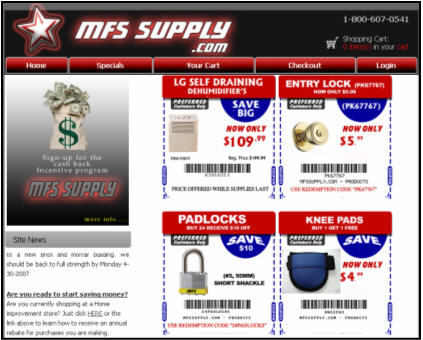
Messages
The center portion of the Home Page is dedicated to messages. Three different types of items may appear in the messages section of the Home Page. They include: System Messages, Password Expiration Notifications, and Cover Letter Reminders. Each possibility is outlined below.

System Messages
A system message may appear in the middle portion of the Home Page. Typically this message will inform you of critical system issues. This area of the page will not appear when there are no active messages to display.
Password Expiration Notifications
When appropriate, a “Your password will expire in ___ days. Please visit the My Account section to change it.” will appear below the system message. This will occur when your password is set to expire in 7 days, or less.
Cover Letter Reminders
Procedural reminders, known as Cover Letter Reminders, will appear below the Password Expiration Notifications. This critical section of the screen will help to educate you regarding Safeguard, as well as industry, procedures that must be followed by our contractors.

Memos
The center portion of the Home Page also contains a section for unread memos. These appear below the messages portion of the page. Any unread and unacknowledged Safeguard-issued memos display here. The most recently issued memos appear first. They contain a link that allows you to open and acknowledge receipt.

Once a message is acknowledged and read it will move off the Home Page. You may review it in the Help page. These messages are also accessible on the Login Page. You may click on this page's Memos section to access past memos.
Related Topics
|
|
TIP: If you have additional questions, click the "Show" link in the upper left corner to view all of the help topics. |